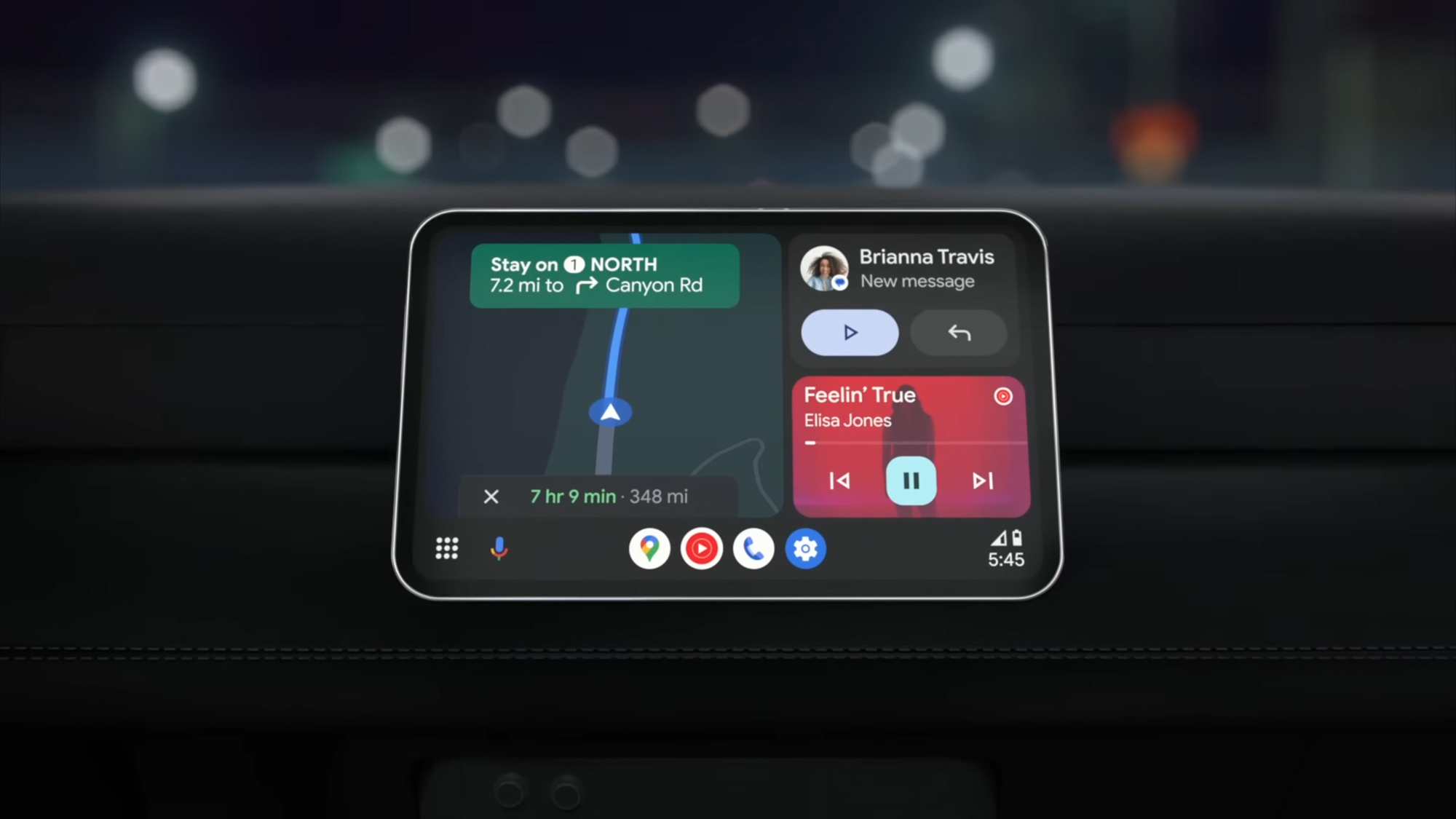7 Astuces Google Maps à Utiliser avec Android Auto et CarPlay pour une Conduite Optimisée
Google Maps, disponible sur Android et iOS, regorge de fonctionnalités pratiques, notamment pour les utilisateurs d'Android Auto et Apple CarPlay. Voici sept astuces pour tirer le meilleur parti de cette application lors de vos trajets.
**Personnalisez l'apparence de votre véhicule** Remplacez la flèche bleue standard par une icône et une couleur de votre choix. Sur l'aperçu de votre itinéraire, appuyez sur l'icône des trois curseurs, puis sélectionnez 'Avatar de conduite'.
**Trouvez un arrêt en chemin** Ajoutez une pause sans interrompre la navigation. Sur Android Auto, utilisez l'icône loupe pour rechercher un lieu. Sur CarPlay, appuyez sur 'Ajouter un arrêt'. Les deux systèmes permettent une recherche vocale.
**Changez la perspective de la carte** Android Auto offre trois vues : 3D, nord en haut et aperçu du trajet. CarPlay propose les deux premières. Accédez-y via l'icône roue dentée.
**Signalez les incidents routiers** Aidez la communauté en signalant accidents, embouteillages ou fermetures de voie via l'icône triangle jaune. Ces données améliorent les informations trafic pour tous.
**Personnalisez l'affichage** Activez ou désactivez le trafic en temps réel et la vue satellite depuis les paramètres. Android Auto propose également une vue des bâtiments en 3D.
**Partagez votre trajet** Sur Android Auto, partagez votre progression en temps réel avec vos contacts via l'option 'Partager le trajet'. Idéal pour tenir informés vos proches.
**Gérez les instructions vocales** Réglez le volume des instructions ou choisissez 'Alertes uniquement' pour ne pas perturber votre podcast ou musique préférée.